1. Access the Admin Center:
After logging into your Microsoft account, click on the Admin icon or access the admin center directly via the following link:
https://admin.microsoft.com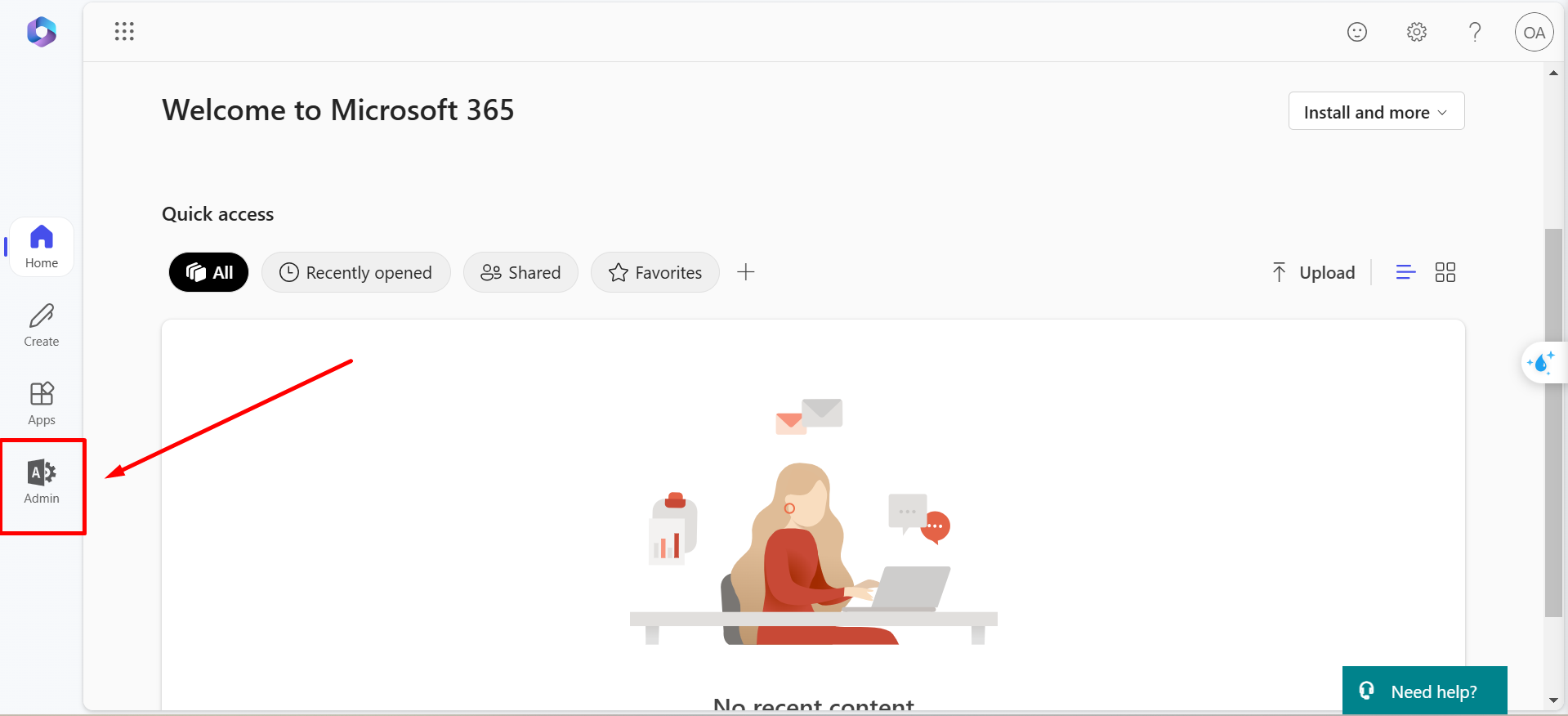
2. Navigate to the User Management Section:
Once logged in, click on Users from the side menu, then select Active Users.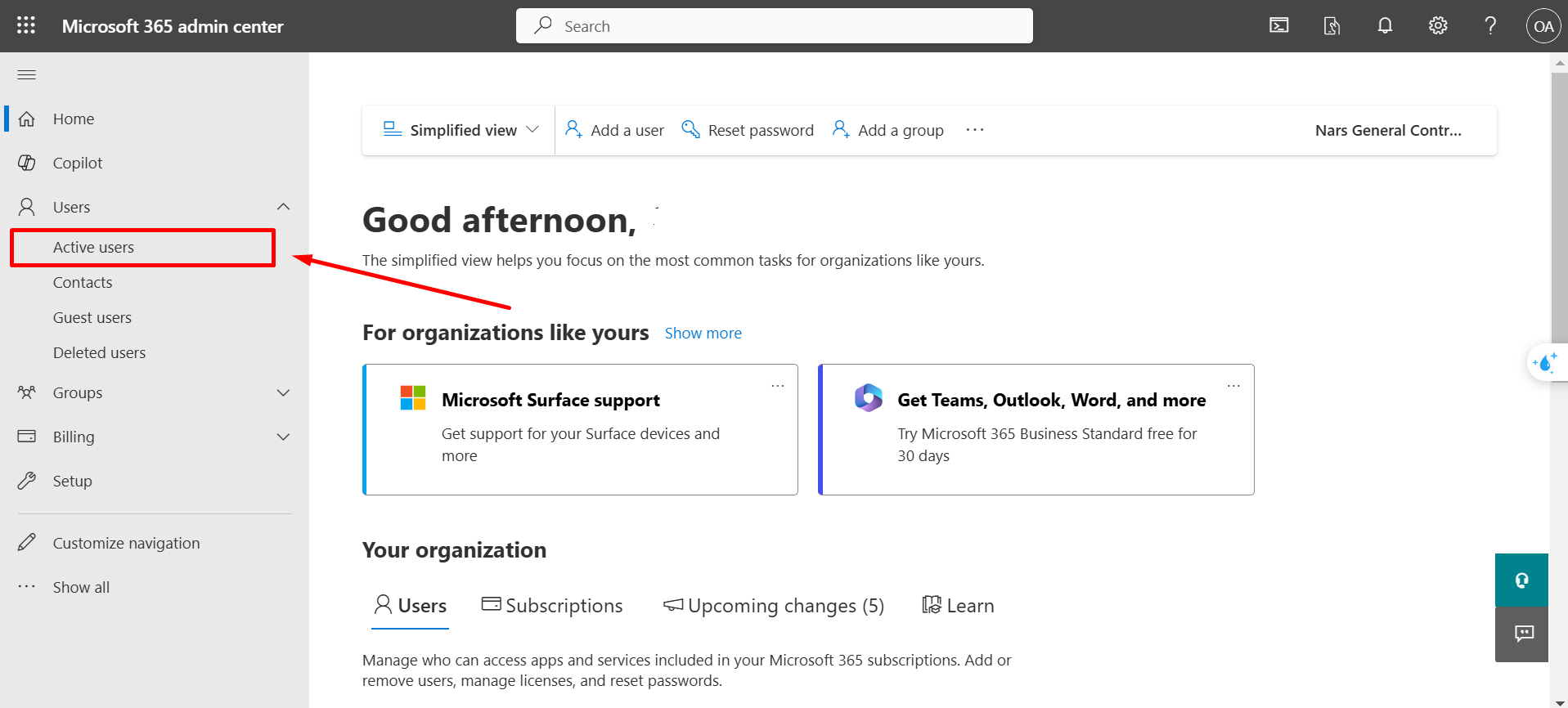
3. Add a New User:
Click on the Add a User button.
A new page will appear, requiring you to input the new user's details.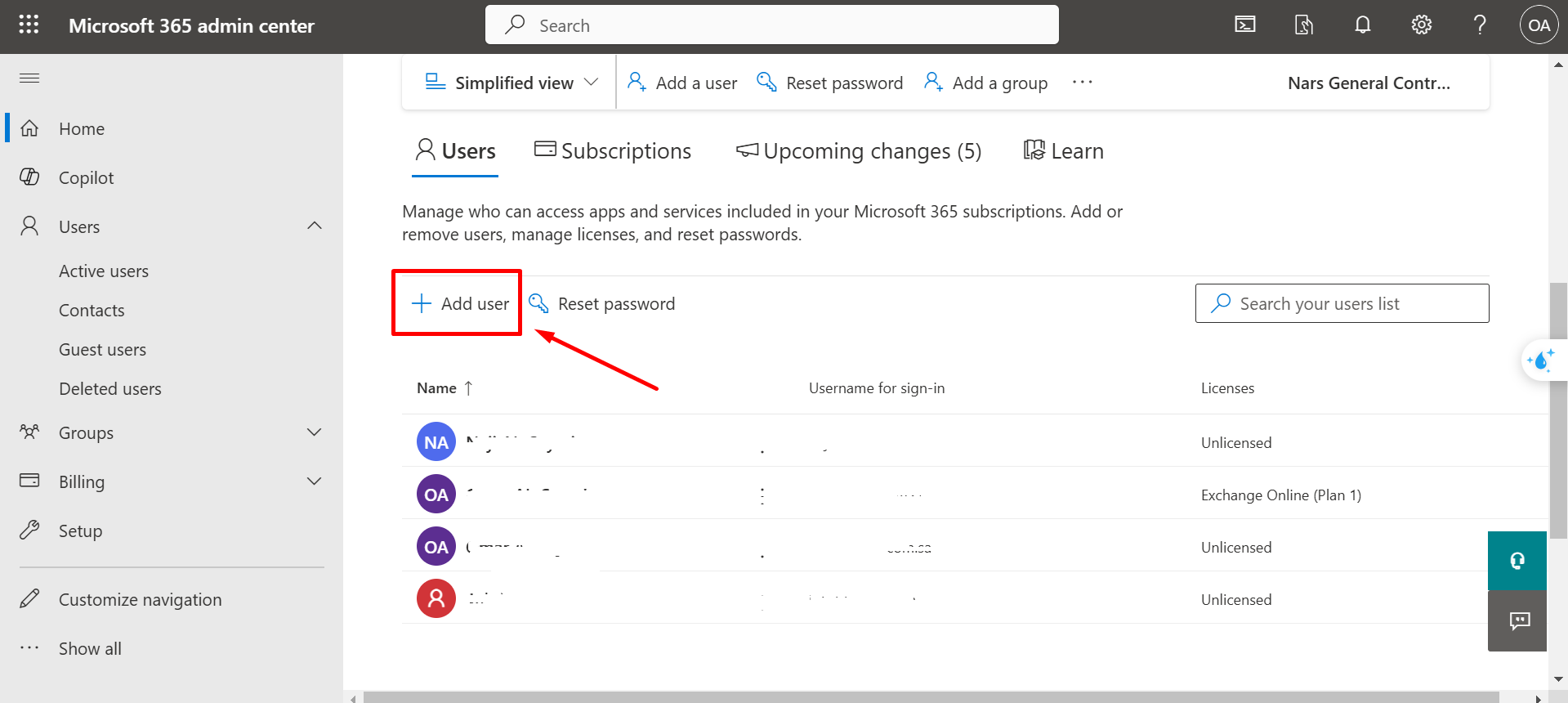
4. Fill in the New User's Details:
- Username: Enter the desired username for the new user.
- Display Name: Provide the full name of the user as you want it to appear.
- Email Address: Assign an email address based on the username and your company’s domain.
- Password Options:
You can choose to generate an automatic password (generated by the system) or create a custom password of your choice.
Note: It is recommended to enable the option Require this user to change their password when they first sign in for security purposes.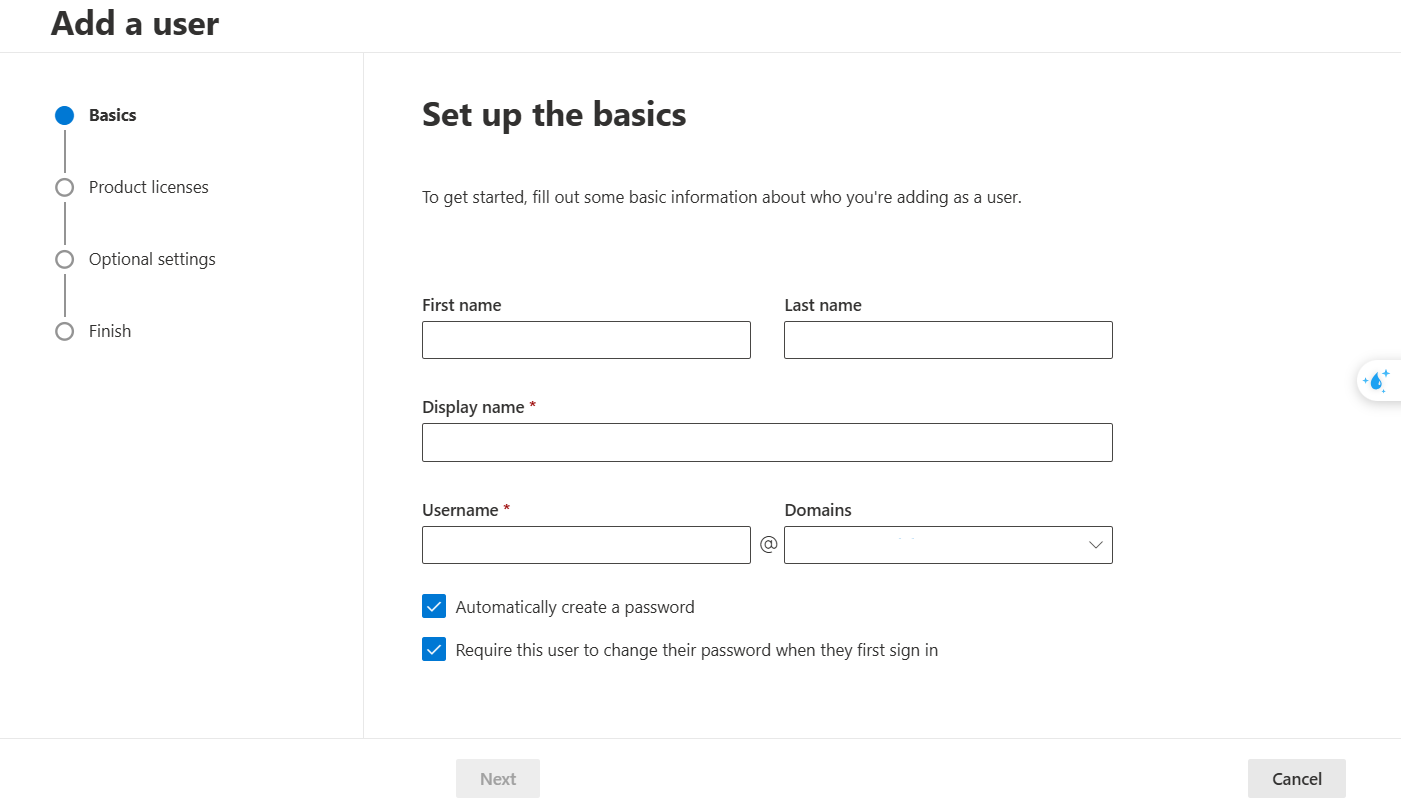
5. Assign Licenses and Permissions:
- Select the licenses required for the user.
- Specify the services and features to be activated for the user.
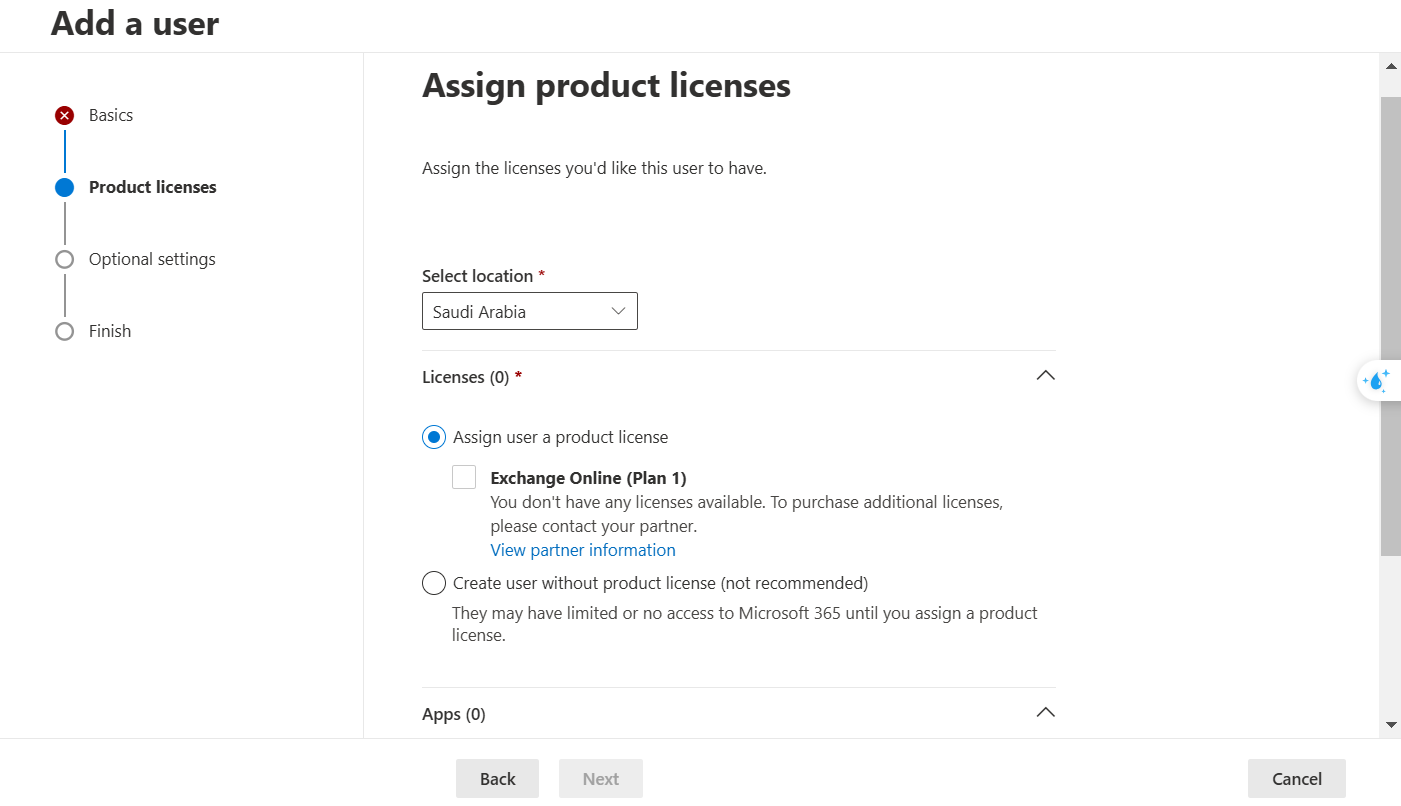
For more details about the Microsoft 365 service, you can visit the following link to add a new account:
https://learn.microsoft.com/en-us/microsoft-365/admin/add-users/add-users?view=o365-worldwidePlease contact the technical support team if you encounter any difficulties or have inquiries.




