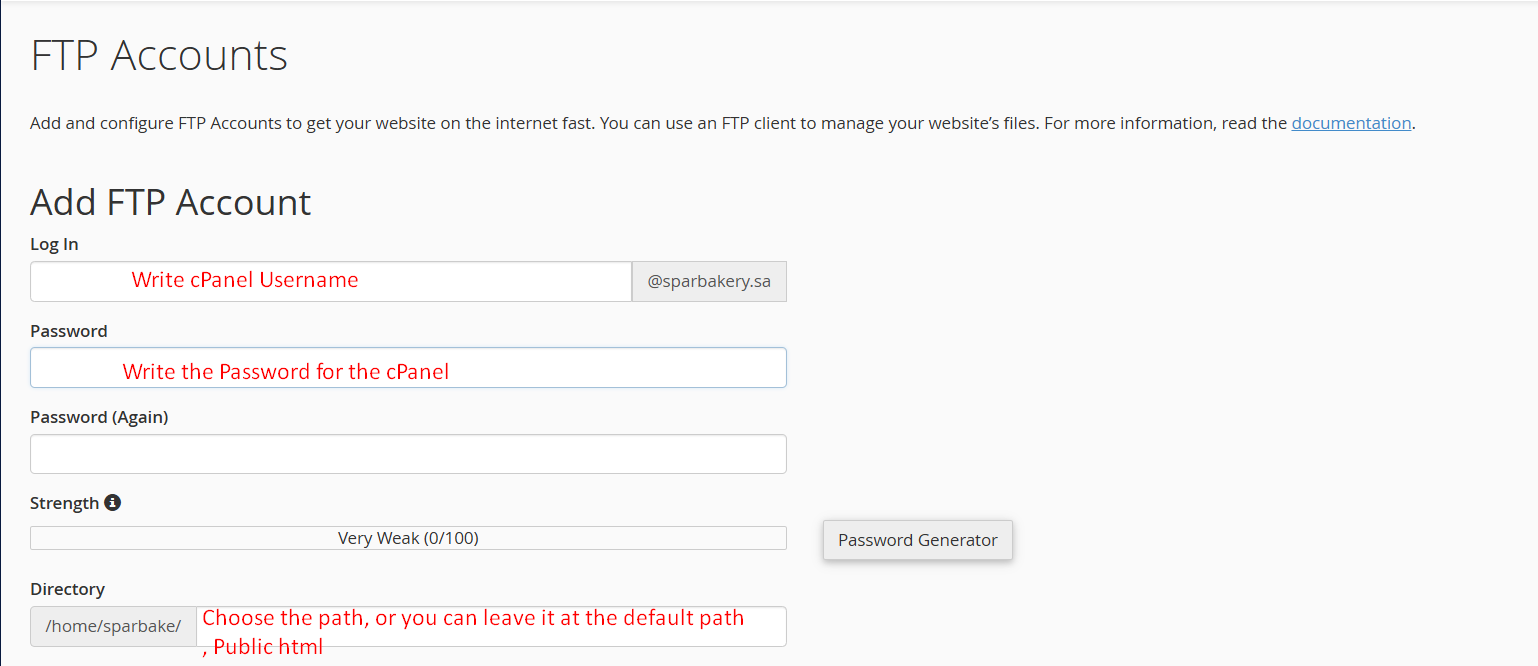Step 1 – Log in to cPanel
You will find your hosting details sent to your registered email under the subject "New Account Information."
Step 2– Search for "FTP Accounts".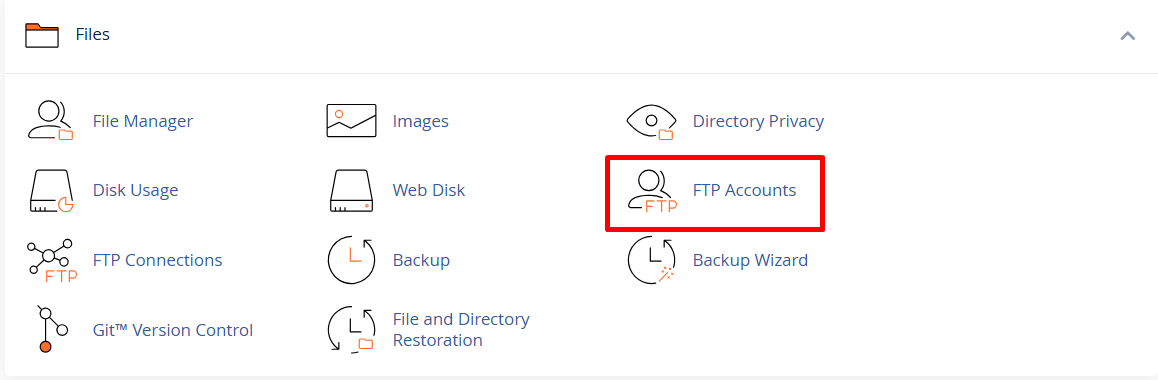
Step 3 - Enter the cPanel username and password. Then, select the directory that the FTP account can access (you can leave it at the default path /public_html if you want to upload files to the main website).
Finally, click on Create FTP Account ⤹
Step 4 - You will need to enter the settings manually.
- Username: The username you created.
- Password: The password you set.
- Port: It is usually 21.
- Server: ftp.yourdomain.com or yourdomain.com