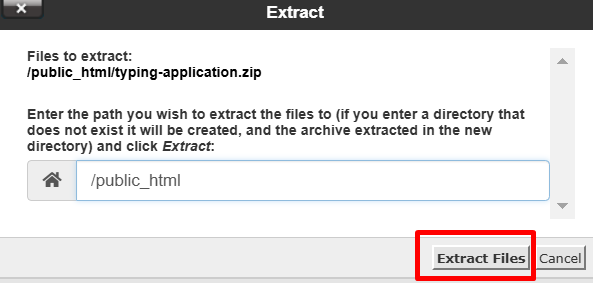Step 1 – Log in to cPanel
You will find your hosting details sent to your registered email under the subject "New Account Information."
Step 2 – Locate the File Manager
Click on it to open.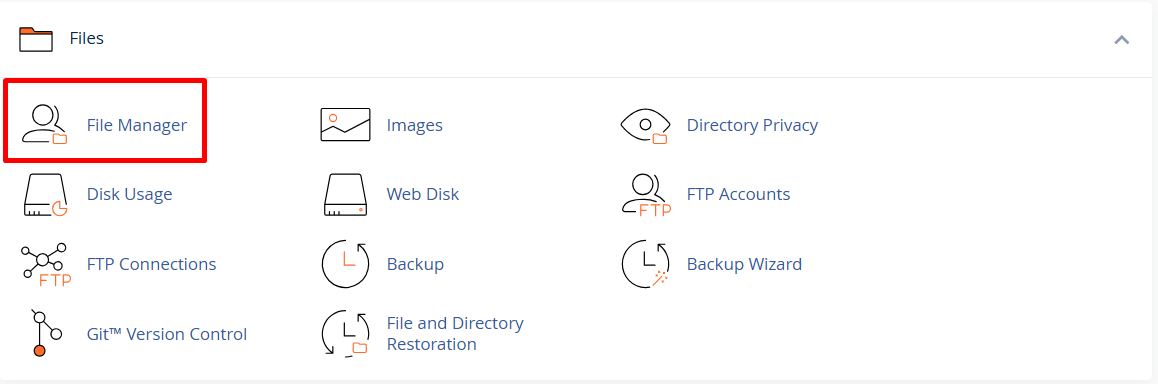
Step 3 – Navigate to public_html
This will take you inside the directory.
Note: Prepare your files by compressing them into a single ZIP file. Uploading one ZIP file makes the process smoother.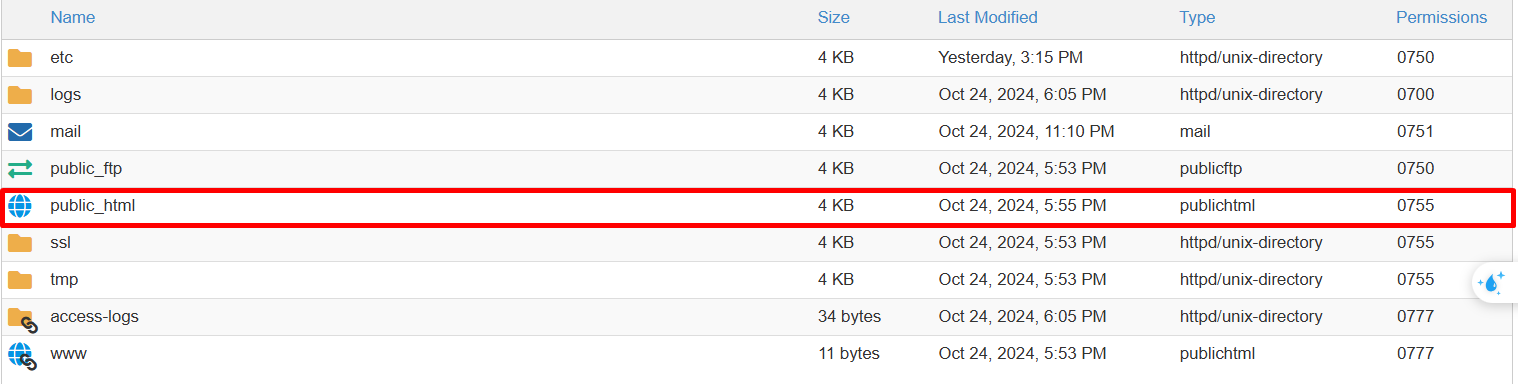
Step 4 – Upload the ZIP File
After compressing your files into a ZIP file, click on Upload.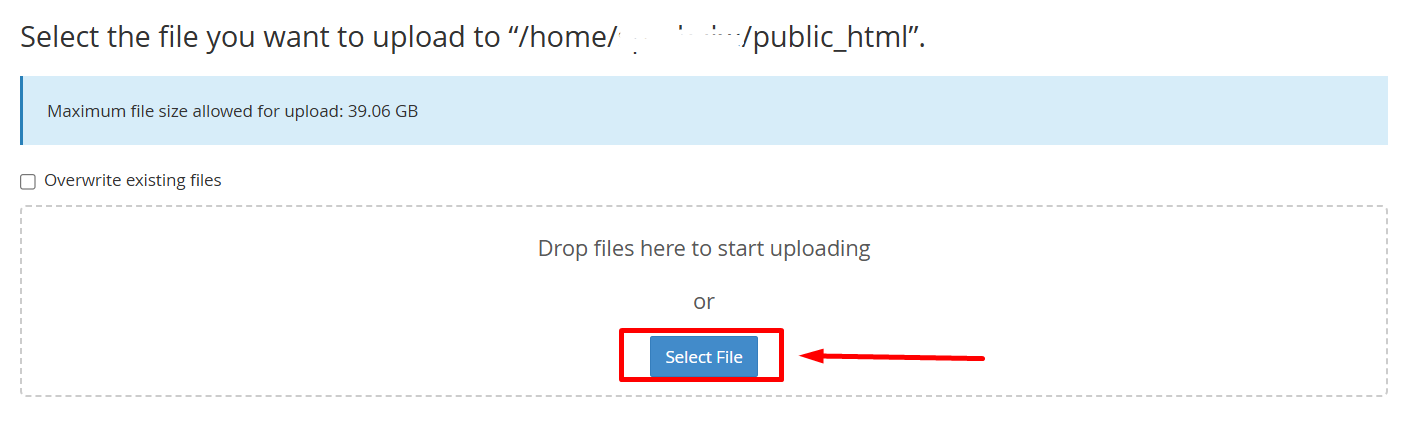
Step 5 – Select and Upload the ZIP File
Click Select File to upload your ZIP file. Wait for the upload to complete.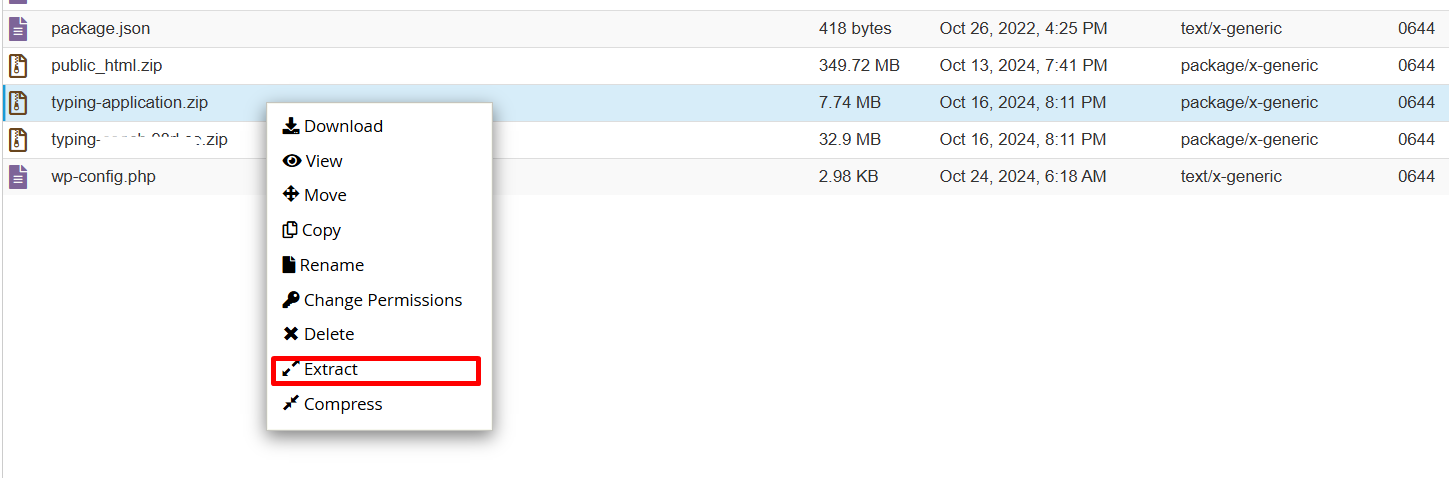
Step 6 – Extract the ZIP File
Once the ZIP file is uploaded, right-click on it and select Extract.
Ensure the extraction path is set to /public_html in the pop-up window. Then, click the Extract button.